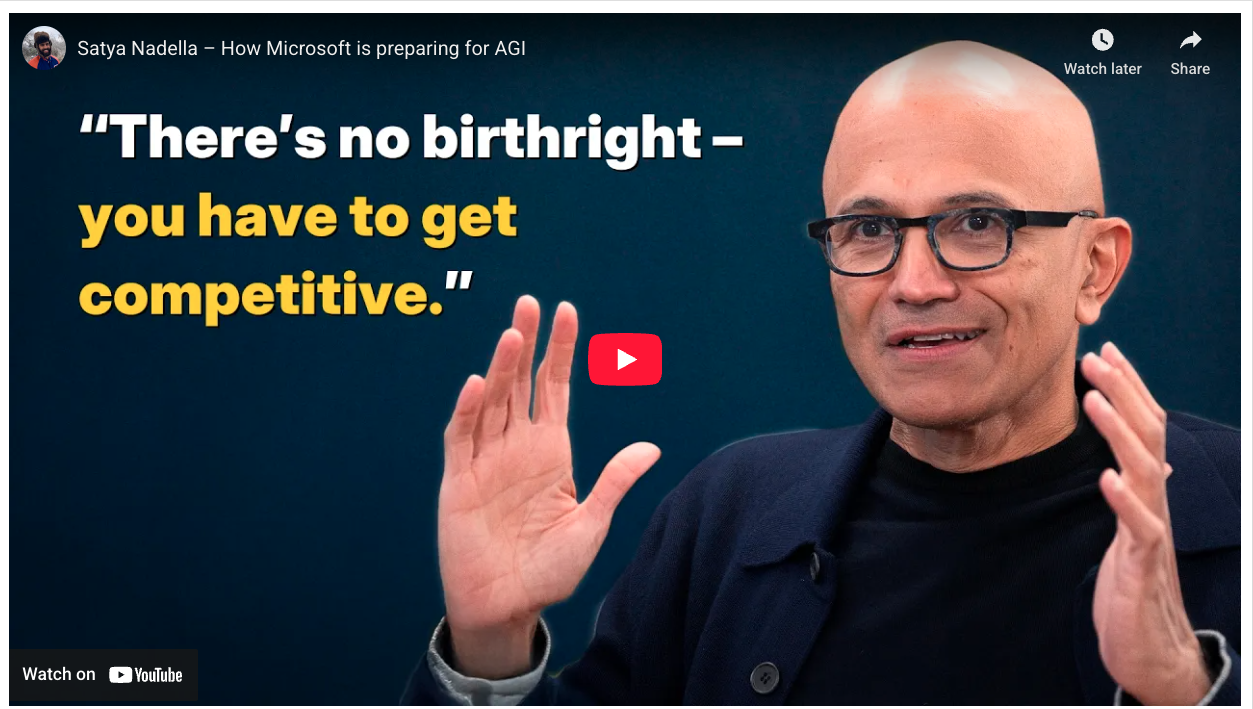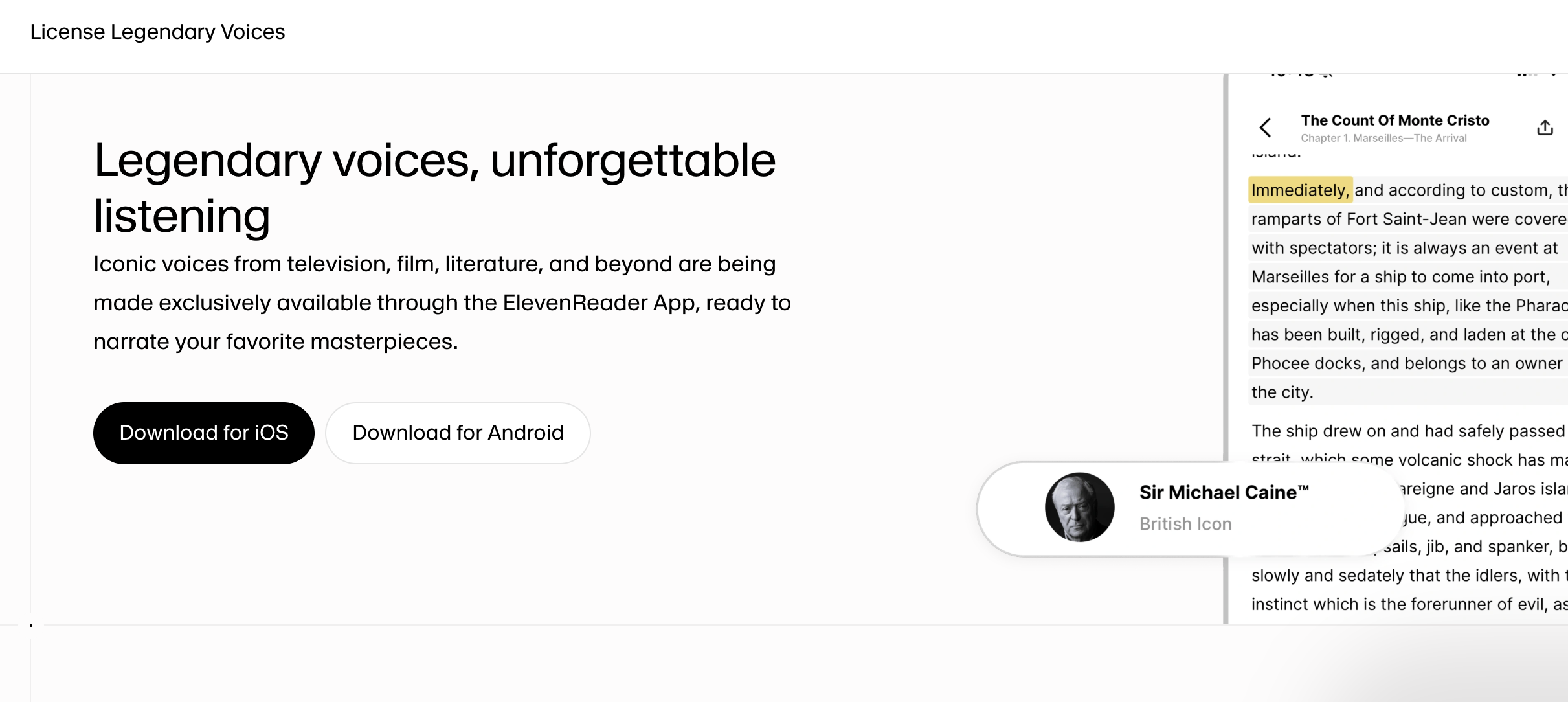How to Turn Claude Code Into Your Personal AI Assistant
If you’ve heard of Claude Code, Anthropic's powerful AI tool, you might think it's just for developers. But that’s like saying a smartphone is just for making calls: ya fundamentally misunderstand the capabilities, sir! In reality, Claude Code is one of the first truly agentic AI systems available to the public, capable of acting as a personal assistant that lives on your computer and works with your local files. You can do a lot more with it than just write code.
We were kinda stunned by the revelation that non-coders we knew were using Claude Code more than we were. So we looked into it, and we found a great resource to explain how to do this in a way that's not intimidating (if the words "terminal" and "CLI" scare you, this guide is for you).
So below, we'll break down a fantastic tutorial from AI educator McKay Wrigley, showing you how to pair Claude Code with the popular note-taking app Obsidian to build an intelligent, automated system for thinking, researching, and organizing your life.
Before we begin, here’s a great tip if you’re feeling brave and want to try Claude Code on your personal computer as a personal assistant:
“You are my personal assistant and chief of staff. Self organize using markdown files.”
Copy and paste the above prompt as your "system prompt" to use with Claude via Claude Code, and watch it help you make an organized record of everything.
Also, to make this guide slightly less intimidating for people who have never used Claude Code (or any coding for that matter), you can watch this video (which runs you through this very good blog post from one of Claude Code’s creators) for a very basic overview of Claude Code.
The Setup: Your Digital Brain’s Foundation
Before we explain Mckay Wrigley's workflows, you need two things:
- Obsidian: A free note-taking app that stores your notes as simple markdown files on your computer. This is key—you own your data completely. Download it from obsidian.md. (1:04)
- Claude Code: Anthropic’s AI command-line tool. You'll need to install it by running a command in your terminal. If that sounds scary, don’t worry. You can copy the instructions from the Claude Code overview page and ask ChatGPT or Claude for step-by-step help. (1:15) You will need an active Claude subscription to use it.
Once installed, create a new "Vault" in Obsidian (which is just a folder) and open your computer’s terminal to that folder's location. Type claude and press Enter. You now have an AI agent ready to work directly with your files.
The Tutorial in Brief
If you only have < 5 minutes to learn about turning Claude Code into your personal assistant, here’s the quick-and-dirty guide to getting started:
First, you set up a master "rules" file (CLAUDE.md) in your notes folder. This is like a constitution for your AI, telling it exactly how to format notes, who you are, and what your goals are. (5:28) This step is huge for getting consistent, high-quality output.
Once that's done, you can command it with simple text prompts to perform tasks on your files:
- Brainstorming: "Create a new note outlining a marketing plan for a new coffee brand." (9:17)
- Organizing: "Create a 'Projects' folder and move all notes related to the coffee brand into it." (12:46)
- Research: "Spin up three sub-agents to research the pricing of OpenAI, Google, and Anthropic models and put the results in a table." (41:31)
But here's where it becomes a true agent.
This setup unlocks two game-changing capabilities that show the future of personal AI:
- It connects to your other apps. Using something called MCP servers, you can ask Claude to pull a document from your Google Drive or analyze data from Stripe, right from your notes. (44:17)
- It works for you while you're away. By linking your notes to GitHub, you can assign research tasks to Claude from your phone. When you get back to your computer, the finished note is waiting for you. (51:28)
What you should do now: If you're tired of copy-pasting between a chatbot and your documents, this workflow is your solution. Start by setting up Claude Code and Obsidian. Your first goal should be to create a /init rules file and customize it. Then, try a simple research task using sub-agents to see the power of parallel processing. This setup moves AI from a passive tool to an active collaborator, fundamentally changing how you manage information. For the full deep dive, check out McKay's full tutorial.
Now let's go over all that a little more in depth...
Workflow 1: Setting the Rules of Engagement with /init (5:28)
Once you've installed Claude Code and Obsidian, McKay says the first thing you should do is type /init in the Claude Code session. This creates a file named CLAUDE.md in your vault. Think of this file as the constitution for your AI assistant. It’s a master system prompt that Claude reads before every single task.
Take time to customize this file. You can tell it:
- How to format new notes.
- To always include a summary at the top.
- To automatically add relevant tags.
- What tone of voice to use.
This initial setup is crucial because it governs the quality and consistency of every interaction you have with your AI assistant.
Workflow 2: The Core Chat Experience
Interacting with Claude Code feels like a familiar chatbot, but with a superpower: it can directly manipulate your files. You can ask it to:
- Create Files: "Create a new note summarizing the key points of the Fibonacci sequence." (9:17).
- Edit Files: To edit a specific file, use the @ symbol. For example: Please add an "Interesting Facts" section to @Fibonacci-in-Nature.md (11:41).
- Organize Your Vault: "Create a 'Math' folder and move all related notes into it." Claude is smart enough to identify which notes are math-related on its own. (12:46)
- Delete Files: "Delete the 'Welcome' note, I don't need it anymore." (11:07)
Workflow 3: 4x Your Speed with Speech-to-Text (14:40)
This is a simple but game-changing tip. You can speak about four times faster than you can type. By using a speech-to-text tool like Wispr Flow or Willow, you can dictate complex thoughts, instructions, or entire brain dumps directly to Claude Code. This turns the interaction from a slow, deliberate typing session into a fluid conversation, allowing you to offload ideas as quickly as you think of them. Best of all, you can treat Claude like an actual personal assistant... just tell it what you want to do, then complain when Claude gets it wrong!
Workflow 4: Use Custom Commands
You can also build a library of reusable prompts with "Custom Commands" (27:15) and create an automated organizational system by defining your tagging and linking rules in a central file (34:35).
This is where you build the engine for true automation. Custom Commands are reusable prompts—or "recipes"—for tasks you perform frequently. Instead of typing out a long instruction every time, you can create a simple command like /daily-journal to execute a complex workflow.
Here’s a step-by-step guide to creating your first one:
- Create the Command Folder: This is the trickiest part. You need to create a hidden folder in your vault. Using your computer's file manager (Finder on Mac, File Explorer on Windows), go to your vault's root directory and create a new folder named .claude. Inside that, create another folder named commands. The full path is .claude/commands/. You have to do this outside of Obsidian, as it hides these "dotfiles" by default. (29:08)
- Create Your Command File: Inside the commands folder, create a new markdown file. The name of the file becomes the command. For example, creating daily-template.md will give you a /daily-template command. (31:21)
- Write the Prompt and Add Arguments: The content of the markdown file is the prompt itself. To make it dynamic, use the special keyword $ARGUMENTS. Whatever text you type after your command in the terminal will be inserted at that spot. For your daily-template.md, the content could be:
codeMarkdown
# Daily Template
You are given the following context for my day:
$ARGUMENTS
Please create a new note in the "Daily Notes" folder.
The title should be "Daily Note - YYYY-MM-DD" using today's date.
Format the note with sections for "Priorities" and "Blockers" based on the context provided.
Activate and Use Your Command: This is important. You must restart your Claude session in the terminal for it to recognize new commands (30:43). Once restarted, you can now use your new command:
Example: "/daily-template My main priority is finishing the quarterly report, but I'm blocked by the finance team."
Claude will now execute the detailed instructions from your markdown file using the context you provided.
This is how you build an automated organizational system (34:35). You could create a /tag-file command that consults a central TAGS.md rulebook to automatically apply the correct tags, or a /link-project command to find and create wiki-style links between related project notes.
Workflow 5: Plan Mode for Complex Tasks (21:29)
For multi-step projects, like conducting research from multiple sources, McKay says you can activate "Plan Mode" by pressing Shift + Tab twice. Instead of immediately executing your request, Claude will first present a detailed, step-by-step plan. You can review this plan, suggest changes, and only give the green light once you're satisfied with its approach. This gives you a powerful layer of control and ensures the AI tackles complex tasks exactly as you intend.
For heavy-duty research, you can even command Claude to spin up multiple "sub-agents" to tackle different parts of a problem in parallel, dramatically speeding up the process (40:56).
Advanced Workflows: Building a Truly Agentic System
Once you've mastered the basics, you can unlock even more powerful capabilities.
Custom Commands (27:15): Do you find yourself repeating the same tasks, like creating a daily journal entry or summarizing meeting notes? You can create reusable prompts called "Custom Commands." By creating a markdown file in a special .claude/commands/ folder, you can define a template for any task. For instance, you could create a /dailybrief command that automatically generates a new note with today's date, sections for your priorities and blockers, and even pulls in context from your calendar.
Automated Organization (34:35): Create a TAGS.md file that serves as the "source of truth" for your entire organizational system. Define your main categories, sub-categories, and rules for how they should be applied. Then, instruct Claude in your main CLAUDE.md file to always consult this TAGS.md file when organizing notes. Over time, the AI will learn your system and begin to tag, link, and file new information autonomously, keeping your digital brain perfectly organized.
Sub-Agents for Parallel Processing (40:56): For big research projects, you can ask Claude to "spin up three sub-agents." (41:31) Each agent can work on a different part of the task in parallel. For example, one can research OpenAI's pricing, another can research Anthropic's, and a third can research Google's. They will work simultaneously and then combine their findings into a single, comprehensive note, drastically cutting down your research time.
- Learn more about sub-agents from this overview video and this setup guide.
- Check out the official documentation and this library of pre-built agents.
A Masterclass in Using Sub-Agents Effectively
Allow us a tangent to talk more in depth about "sub-agents." So you've learned that you can spin up sub-agents to tackle tasks in parallel. But if you've tried it, you might have been disappointed. As Jason Zhou says, a common complaint is that sub-agents feel slow, burn through tokens, and don't actually produce better results (0:10).
So, what gives? Jason's tutorial provides a crucial insight into the right way to design and use sub-agents, transforming them from a confusing feature into a powerhouse tool.
The "Why": Sub-Agents Were Born to Manage Context
First, you have to understand why sub-agents exist. The original problem was context window overload. The main Claude agent would read a few large files to understand a project and instantly clog up its memory. This forced a "conversation compact," which is basically AI amnesia, leading to a dramatic drop in performance (1:04).
Sub-agents solve this. They are designed to be context-saving deputies. You delegate the token heavy "research" tasks (like reading files) to a sub-agent. That sub-agent works in its own isolated session, does the heavy lifting, and then returns a concise summary or a plan to the parent. The parent agent's context window stays clean, only receiving the critical information it needs to proceed (1:41).
The Common Mistake: Don't Let Your Sub-Agents Code
Here’s the rub: most people try to get their sub-agents to do the implementation, too. They'll create a "frontend agent" and a "backend agent." This seems logical, but it falls apart the moment you need to fix a bug (2:16).
The problem is that each agent works in a silo. The frontend agent has no idea what the backend agent did, and vice-versa. The parent agent is even more clueless; it only sees that the tasks were "completed," not the specific code changes. When you ask it to fix a bug, no agent has the full picture, and the system grinds to a halt.
The Best Practice: Researchers, Not Implementers
This is the "Aha!" moment. The best practice, confirmed by the Claude Code engineering team (4:11), is to follow one simple rule:
Sub-agents research and plan; the parent agent executes.
Think of sub-agents as specialist researchers. Their only job is to gather information and return a detailed plan. The parent agent, which maintains the full project context, is the only one that should ever write or edit files. And since this tutorial is all about how to use Claude Code as a personal assistant, NOT a coding assistant, you can apply the same logic to using sub-agents as your "sub-assistants", not your "personal chief of staff" as we described it at the beginning.
The "How": A Step-by-Step Guide to Building Expert Agents
Here's how to put this theory into practice and build a team of expert sub-agents.
- Define the Agent's Sole Purpose: Planning. In the agent's configuration, explicitly state its goal. A crucial line to include is: "Your goal is to propose a detailed implementation plan and never do the actual implementation." (10:14)
- Prime it with Knowledge. Create specialized agents for the tools you use, like a "Vercel AI SDK Expert" or a "Shadcn UI Expert." In their system prompts, paste key documentation, migration guides, and best practices directly from the official websites (11:20). This ensures they always work with the latest information.
- Create a Shared Brain Using the File System. This is the masterstroke for solving the context-sharing problem (5:27). Instead of just passing messages, use markdown files as a persistent, shared memory:
- The parent agent creates a main context.md file in a .claude/tasks/ folder, outlining the overall project goal.
- Before starting, every sub-agent is instructed to read this context.md file to get the big picture.
- When a sub-agent finishes its research, it writes its detailed plan to its own file (e.g., ui_plan.md) and then updates the main context.md with a summary of its work.
- This ensures every agent, including the parent, is always on the same page.
- Instruct the Parent Agent on Delegation. Finally, update your main CLAUDE.md file with rules on how to use its new team. Tell it about the expert agents you've created and instruct it to delegate planning tasks to them, making sure it always passes the path to the shared context.md file (12:04).
By following this "researcher, not implementer" model, you align your workflow with the core purpose of sub-agents, leading to dramatically better performance, higher success rates, and a truly collaborative agentic system.
MCP Servers: Connecting to the Outside World (44:17)
This is where things get truly wild. MCP (Model Context Protocol) allows Claude Code to connect to external tools and services. Imagine connecting it to your Google Drive to pull in documents, to Stripe to analyze sales data, or to Notion to create new pages. McKay Wrigley demonstrates this by using a service that provides up-to-date software documentation, but the possibilities are endless. You can even build your own MCP server—for example, one that accepts a YouTube link, transcribes the video, summarizes it, and saves it as a new note in your vault (and here's how to install them and use them with Claude Desktop).
Cloud Automation with GitHub (51:28)
This final workflow is the ultimate demonstration of agentic power. By connecting your Obsidian vault to a GitHub repository, you can trigger Claude Code to work for you even when you're away from your computer. The process is stunningly simple and effective:
- While on your phone, you open the GitHub app and create a new "Issue" with a research request (e.g., "Summarize the latest advancements in solid-state batteries"). (56:13)
- You add a comment to the issue, tagging @claude and saying "Please handle this." (56:51)
- This triggers an automated process in the cloud. Claude gets the request, performs the research, creates a new note with the findings, and saves it to your vault.
- When you get back to your desk and sync your files, the new, fully researched note is already there waiting for you. (59:03)
What’s New in Claude Code: A Guide to the Latest Features
Now, these foundational workflows are powerful, but recent updates have made Claude Code an even more capable personal agent.
Output Styles: Customizing Claude’s Personality
As Ray Amjad breaks down, this new feature is the key to unlocking Claude for non-coding tasks. Output Styles fundamentally change how Claude communicates by altering its core system prompt. The crucial insight is that non-default styles turn off the parts of the system prompt specific to software engineering, making Claude less of a coder and more of a general-purpose agent.
This is the most significant new feature, allowing you to fundamentally change how Claude communicates, adapting it for uses far beyond software engineering.
You can switch styles with the /output-style command.
- Built-in Styles: Anthropic has added two new modes besides the coding-focused Default:
- Explanatory: This style adds an "Insight" section to its responses, explaining the reasoning behind its code, like why it chose one database over another. It’s perfect for understanding the why.
- Learning: This mode turns Claude into a pair-programming tutor. It will write most of the code but leave TODO (human) comments, giving you specific tasks to complete yourself before it checks your work and continues.
- Making Your Own Output Styles (1:52): You can also create a custom style with a simple prompt, like /output-style:new write everything in the style of Shakespeare. Claude will generate a new configuration file for this personality.
- CRITICAL CAVEAT (2:44): Using any style other than "Default" turns off the parts of Claude's system prompt specifically optimized for software engineering. This makes it worse at coding but potentially much better at other tasks like creative writing or deep research, effectively turning it into a specialized agent.
- See the Master Prompt (3:58): If you want to build a truly effective custom style, you can see Claude's hidden default system prompt by running the claude trace command. This will show you the exact instructions the AI uses, which you can then adapt for your own styles.
Opus Plan Mode (4:40)
This is a "best of both worlds" setting for complex tasks. When you select this model with /model, Claude will use the superior (but more expensive) Opus 4.1 model for the high-level planning phase, then switch to the faster and cheaper Sonnet 4 model for the actual execution.
Multiple MCP Configs (5:00)
You can now load multiple, separate tool configurations when you launch Claude Code (e.g., claude --mcp-config supabase.json context7.json). This is perfect for when you want to use a specific subset of your tools for a particular project without loading every single MCP server you have connected.
Permissions Management (6:32)
The /permissions command gives you a new UI to manage which tools Claude can use and when. You can set tools to Allow, Deny, or the new Ask state, which forces Claude to request confirmation every time it wants to use a specific tool.
How to Activate the 1 Million Token Context Window (7:00)
To use Sonnet 4's massive 1M context window, you can't be on the standard Claude Code subscription plan. You must switch to API-based billing.
- Run /logout in your terminal.
- Restart Claude and choose to connect with your "Anthropic console account (API usage billing)."
- Run the command /model sonnet[1m] to activate the large context window.
Remember: this will definitely add up, so make sure to set limits to your card or you could easily burn through 1M tokens like it's nothing, ESPECIALLY when using Claude as an all-purpose general assistant.
Bonus Tips for Power Users
- "Always Allow" Edits (1:29): When Claude asks for permission to edit a file, there's a new, unannounced option to "always allow modifying files in this project." This adds a rule to your local settings file so Claude will stop asking for permission for that specific project.
- Increase Thinking Time (7:47): You can potentially improve Claude’s performance on complex tasks by allowing it more "thinking" tokens. Add the line "MAX_THINKING_TOKENS": 32000 to your .claude/settings.local.json file.
Other Key Features to Know:
Here’s a breakdown of a few more game-changing features from Better Stack, a channel we're coming to really love because of their timely and useful updates on code-specific Ai tools:
1. Custom Status Line (0:24)
This feature adds a dynamic, contextual information bar at the bottom of your terminal, below the prompt. Instead of a blank slate, you can see useful info at a glance.
- How it works: Run the /statusline command. Claude will try to mimic your existing terminal prompt. For more control, you can give it a natural language prompt like /statusline colorful with emojis separated by a pipe to have it generate a custom script.
- Why it matters: It keeps key information like the current project, Git branch, and model you're using visible at all times, making the tool feel deeply integrated into your workflow.
Background Commands (1:05)
This is a massive productivity booster. You can now run long-running processes, like a development server or a script that tails logs, in the background without tying up your Claude session.
- How it works: When Claude is running a bash command, simply press Ctrl+B to send it to the background. You can then view and manage all background tasks with the /bashes command.
- Why it matters: You can start a server and immediately begin asking Claude to analyze its output or perform other tasks, all in the same window. No more juggling multiple terminals.
Bonus Tip: Release Notes in Your Terminal (3:18)
Want to keep up with all these changes without leaving your workflow? Just run the /release-notes command, and Claude will show you the full changelog for your version of the tool.
The Future is Agentic
So the inspiration from this post came from one friend of ours who explained how they used Claude Code as a non-coder. They said the real power of this workflow is in context management. "The key problem I find with AI is it just can't remember enough, so using Claude Code helps me assist its memory and thinking, telling it where to look, where we saved things, etc."
By setting up Claude Code as a personal assistant, you're not just getting a better way to take notes. You're building a customized, intelligent system that can learn your workflows, connect to your tools, and automate the tedious parts of your knowledge work, freeing you up to focus on what truly matters.